本网页的内容均依照
Creative Commons Attribution 3.0 License(知识共享许可协议 3.0 版)
授权,且代码示例均依照Apache 2.0 License(Apache 许可 2.0 版)授权。
Java 是Oracle和/或其关联企业的注册商标
ASN.1开发工具
In this section, you will learn how to open an editor for ASN.1 files. You will also learn about some of the basic ASN.1 editor features.
- Expand the project MyHttp and select the source file MyHTTP.asn. You can open MyHTTP.asn in the ASN.1 editor directly by double clicking on it. Or you can open MyHTTP.asn in the ASN.1 editor by right clicking on it and selecting open in the pop-up menu.
-
Notice the syntax highlighting. Different kinds of elements in the
ASN.1 specification are rendered in unique colors. Examples of ASN.1 specification
elements that are rendered differently are:
- Single-line comments
- Multi-line comments
- Keywords
- Strings
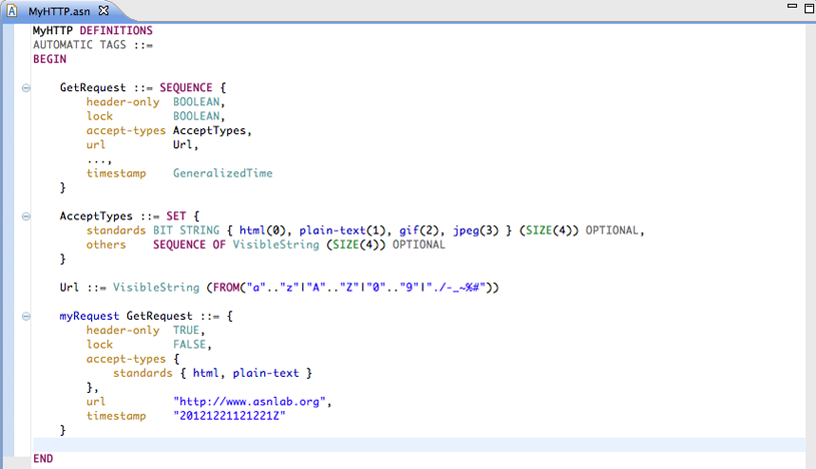
-
Look at the Outline view. It displays an outline of the ASN.1 file including
the module declaration, export/import declarations, types, values and components. The
Outline view uses icons to annotate ASN.1 elements.
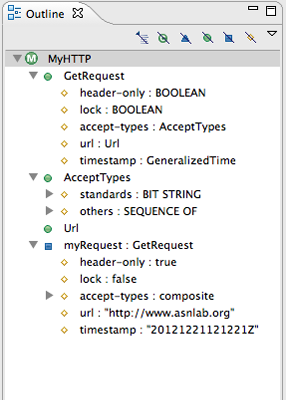
-
Toggle the Hide Exports And Imports, Hide Types, Hide Values,
and Components buttons in the Outline view toolbar
to filter the view's display.

-
In the Outline view, select different elements and note that they are displayed in a whole file view
in the editor. The Outline view selection contains a range indicator on the vertical ruler on the left border of the ASN.1 editor that indicates the range of the selected element.

Next Section: 添加新的类型

